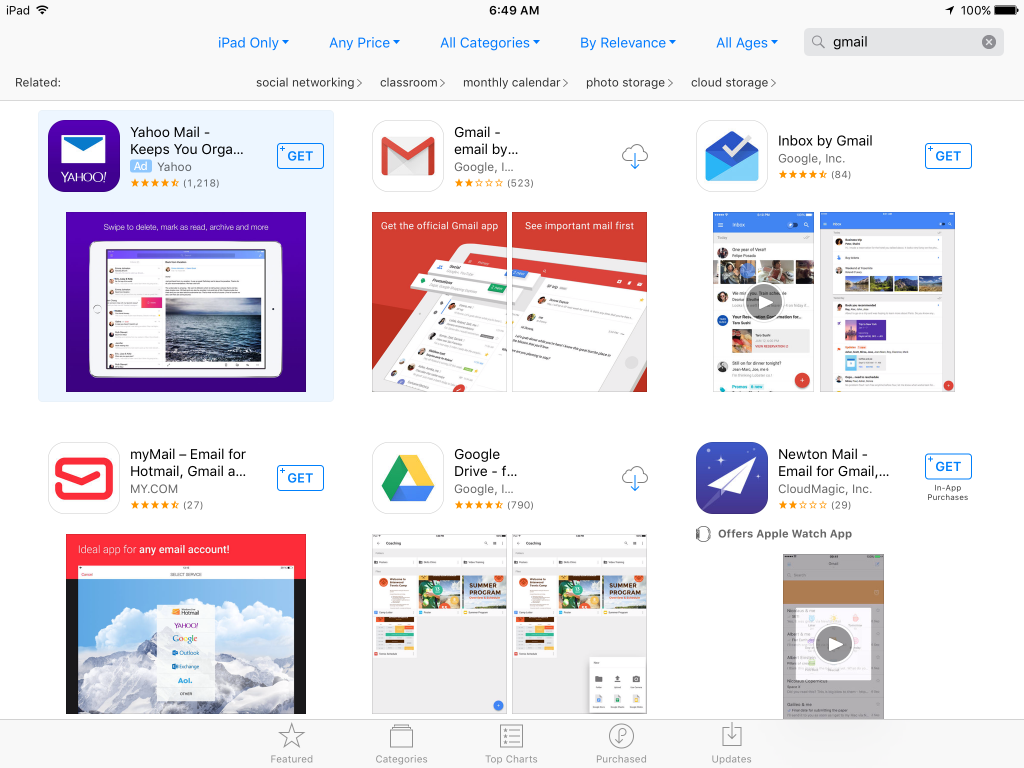 Be extra observant the next time you install an app on your ios device as the first listed choice probably won’t be what you want. This has to be fairly new as I just noticed it this morning. I’m no Apple fanboy, I simply use the tool that works best for me, and with phones, I prefer the Apple ecosystem hands down. But over the last few months, Apple is making decisions that seem to be taking their ecosystem in a direction that I’m not happy with.
Be extra observant the next time you install an app on your ios device as the first listed choice probably won’t be what you want. This has to be fairly new as I just noticed it this morning. I’m no Apple fanboy, I simply use the tool that works best for me, and with phones, I prefer the Apple ecosystem hands down. But over the last few months, Apple is making decisions that seem to be taking their ecosystem in a direction that I’m not happy with.
Guess I have to see how this plays out. Android, IMHO, is still a steaming pile of garbage. Isn’t Microsoft giving up on the phone OS? That leaves what, Ubuntu Phone??
</rant over> Continue on with your day! :D
